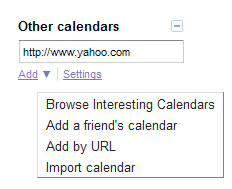You can easily merge the public view of any localendar calendar to a Google Calendar by following these steps:
Step 1: Know Your iCalendar URL
You'll need the URL to your localendar iCalendar feed. The format is:
https://localendar.com/public/<member name>.ics
where <member name> is your localendar login, or the name of the calendar you wish to merge
Tip
Most public localendar pages have a small "iCal" icon at the bottom of the page that points to this url. You can use this as a shortcut for getting this link.
Step 2: Add to your Google Calendar
You may also refer to Google's documentation to complete this step.
- Sign in to your Google Calendar
- On the left menu, there is a section labeled "Other Calendars". Click the "Add" link in this section. Then click the "Add by URL" link in the pop-up that appears
- Now supply the URL from Step 1, and click the "Add Calendar" button
Once the calendar has been loaded, it will appear in the "Other Calendars" section. You can change other settings (color, etc) by clicking the small arrow to the right of the calendar's name.
Be Careful
It is unknown how often Google's calendar will refresh the iCalendar feeds you supply. Some reports on the web say 'immediately', while others have complained the process takes hours or days (or never happens!). If you remove and re-add an imported calendar, that should force Google to update it. Generally, this should not be necessary unless you notice updates are not propagating from localendar to Google.
As a side note, localendar refreshes any imported iCalendar feeds about every 3 hours.