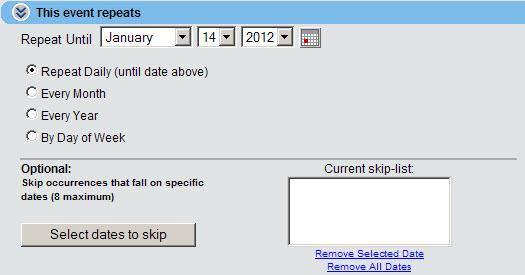How Repeating Events are Displayed
Under the default Month-Block style, a repeating event is displayed as a series of individual occurrences:
But localendar can also display them as one contiguous block:
Learn more about selecting your calendar's default display styles.
If your event will occur more than once, expand the "This event repeats" section of the Event Editor by clicking on its title:
You have four separate options for configuring a repeating event Repeat Daily, Every Month, Every Year, and By Day of Week. The Event Editor may display additional options depending on which radio button you select.
A Note about Start Times
A repeating event will be either an All Day event, or an event that starts/stops at a specific time. If you select All Day in the Time section of the Event Editor, then each recurrence of your event will be All Day. If you supplied a Start Time and Duration, then each recurrence will start/stop at the same time.
Repeat Until
No matter which repeat option you choose, the Repeat Until field is very important. It basically sets an end date for event to know when to stop repeating. The initial value of this field is one year from your event's Start Date.
Repeat Daily
Select this option if your event happens on every day until it's over (for example, a 3-day conference or a 2-day movie marathon). The event will start on the Date/Time you entered in the main section of the Event Editor, and repeat each day until the Date you enter in the Repeat Until field.
Every Month
Select this option if your event happens every month on the same day you entered in the Date section. For example, if you have a meeting that happens on the 15th of every month. You have the option to let localendar move the event to the preceding Friday or following Monday if it falls on a weekend.
Every Year
Select this option if your event happens on the same Date every year. This option is commonly used for birthdays and anniversaries. You have the option to let localendar move the event to the preceding Friday or following Monday if it falls on a weekend.
By Day of Week
The most sophisticated and flexible recurrence functionality is supported with this option.
Selecting this option reveals two additional columns of checkboxes.
- The left column is used to select the Days when your event repeats. This can be Weekdays, Weekends, or any combination of days that you choose.
- The right column selects the Frequency of the recurrence. You can select any combination of options.
Avoiding conflicting combos
localendar help you prevent selecting combinations that don't make sense. For example, selecting "Weekly" and "Every Other Week" as a frequency.
Here are some simple event descriptions, and how you would enter their recurrence details:
A Meeting that occurs the first and last Monday of the month
A Church gathering that occurs every Sunday
Soccer practice every Monday,Thursday, and Saturday
A reminder to pick up the kids from school every weekday
Skipping Occurrences (optional)
Sometimes, you might want to skip an occurrence that happens on a specific day. Perhaps the event is canceled, or maybe the details for a particular date have changed so much that you need to enter a completely different event for that day.
This section of the Editor lets you suppress the display of an Event for a particular date.
- Click the Select dates to skip button
- When the pop-up calendar appears, select up to 8 dates to skip by clicking on them
- Click anywhere outside the calendar to close it. Your selected dates are shown in the Current skip-list
After you save the event, it will not be displayed on any of the dates in the Skip-list
Editing the Repeats Skip-list
There are 3 methods for editing the skip-list:
- Click the Select dates to skip button to display the mini skip calendar. Existing skip-dates you have selected will be highlighted. Un-select an existing skip date by clicking it. Add a new skip date by clicking on a day.
- To clear all dates in the skip-list, click the "Remove All Dates" link
- To clear a single date, select it in the skip-list, then click the "Remove Selected Date" link
What if I need to skip more than 8 occurrences?
localendar currently allows a maximum of 8 occurrences to be skipped. If you need more, one option is to remove existing skip-dates once they are in the past. Or, you can limit the "Repeats Until" date of your event to a shorter period.
How Do I Remove Repeat Functionality from an Event?
Close the "This event repeats" section of the Event Editor by clicking on its title:
After you Update the event, it will no longer repeat.