This mini calendar can be used to navigate to different days on your calendar. Clicking on a day before or after the current month will jump the calendar to the previous or next month, respectively. You can hold down the mouse button on the single arrows (to either side of the Today label) to jump to a specific month. Similarly, the holding the mouse button down on one of the double arrows will let you jump to a particular year. Use this box to quickly jump to a particular day or month by entering text in this box and clicking "Go". The text you enter will determine what type of calendar view localendar returns. For example, if you enter a specific date like "12/1/2011", localendar will display the day-view for Dec 1, 2011. If you enter "Dec 2011", localendar will display the month-view for Dec 2011. Clicking Day, Week, or Month alternates between the respective views. By default, localendar will use a "list-style" view for Day and Week, and a "block-style" view for Month. You can change the default view styles for Day, Week, and Month as explained on this page. This menu provides access to the main features of localendar. Note the two tabs across the top: Standard and Premium. The functions on the Standard menu tab are available to all localendar users free of charge. The functions on the Premium menu tab require a Premium subscription. More information about subscription features is available on this page. Standard Functions
Add Event
Options
Search
Help : Brings you here!
Printable
Publish Premium Functions
Discussion Forums
Task Editor
Merge
Sharing
Special Effects
Import and Export If you are merging multiple calendars onto the current calendar, a list of those calendars appears in this area. If you have purchased a Premium Subscription, then the renewal date for this service is displayed in this box. Otherwise, you will see this image: 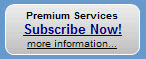
This link will take you directly to the localendar support forums This button will sign you out of localendar. |