
Once you've clicked that link, the Category Editor will be displayed:
localendar offers a set of default event categories (Genernal, Education, Entertainment, etc) to classify your events.
But you can create your own categories to help organize your events.
You access the Custom Category screen from the Event Editor, or by clicking Options, followed by the Events tab, where you will find an Edit categories link.

Once you've clicked that link, the Category Editor will be displayed:
(Note: Some of the features on the Category Editor will not be shown unless you have a Premium Webmaster subscription or Scheduling Upgrade). See below for more information.
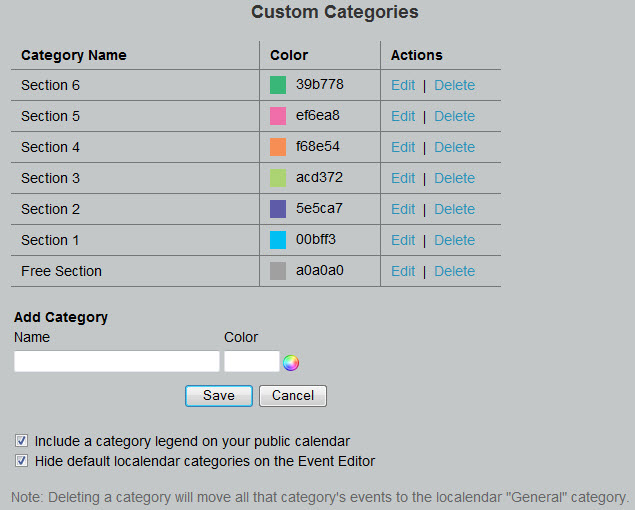
The functionality is straightforward:
By default, your public calendar will include a color-coded legend for your categories at the bottom of your calendar page. If you don't want this legend displayed, uncheck the "Include a category legend..." box. You dont need to click Save. localendar will record your action immediately.
If you only want your categories displayed on the Event Editor, check the "Hide default localendar categories.." box. Again, you do not need to click Save to have this preference recorded.
Example
Here is a sample teacher calendar that uses custom categories. The teacher teaches the same class multiple times a week to different sections. The sections meet at different times each day. To keep track of this schedule, the teacher has created a custom category for each section and color-coded them. This makes it easy to tell what sections meet on a particular day.
Other ideas for using custom categories include: