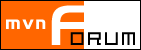
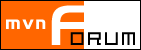
|
|
Forums » List all forums » » Forum: General Discussion » » » Thread: Copying an Entire Category - Best Way » » » » Post: Re: Copying an Entire Category - Best Way |
| Posted by support at Jul 18, 2019, 9:45:44 PM |
|
Re: Copying an Entire Category - Best Way Sorry - 1 more question: Is it critical that you "move" the events - meaning the old occurrences disappear from the calendar, or is it OK to create a new copy going forward? If a copy is OK - then this is what I am going to suggest as a possible solution: Step 1: Figure out localendar's category codes for your events. The easiest way to do this is to go to the Edit Categories page and jot down the # in the ID column. For example, your custom category "Class 7705" is ID 102. "7706" is ID 104, etc. Step 2: Export a sample month worth of events to CSV (aka Excel!) to use as a template. Click Export on the left menu and select the CSV tab. Then go to the CSV export page and choose a date range (i.e., 06/01/2019 through 06/30/2019) Step 3: Open the downloaded file in Excel. You can edit the dates, category code, etc for all the events in the file to whatever you want. Step 4: Re-import the CSV onto your calendar, by clicking Import on the left menu, selecting the File Upload tab, and clicking the "Import a CSV file" link. Something important I should mention: We never clarified if you are copying events to a new month or replacing them in the existing month. A CSV import will never overwrite existing events, so if you want to do a replace, you will either need to delete the old events manually first, or clear your entire calendar for the given period (under Options->Events) I would try a very small experiment first so you don't mess up your gloriously packed calendar. Hopefully this will get you started in the right direction - let me know. ---------------------------------------- Marc Higgins Support Associate, localendar.com Follow us on Twitter! http://www.twitter.com/localendar_news |
Help! | Cobranding | Legal | Privacy Policy | About localendar.com | Contact Us |